It’s easy to activate this feature on your iPhone. All it takes is a few easy steps.
- Make sure your iPhone is running iOS 4.2 or later. If you’re creating a free account for the first time, you need an iPhone 4. Learn more about iOS 4.3
- Tap the Settings icon and choose Mail, Contacts, Calendars.
- Tap the Add Account button and select MobileMe.
- Enter your Apple ID and password. If you have an iTunes Store account or have ordered from the Apple Online Store, you already have an Apple ID. If you don’t have an Apple ID, tap Create Free Apple ID and follow the onscreen instructions. If you’re already a MobileMe subscriber, enter your me.com or mac.com email address and password.
- Verify your account. If your MobileMe account says “Not Verified,” check your email inbox for a message from Apple. Click Verify Now and sign in with your Apple ID. If you don’t see a verification email in your inbox, select your MobileMe account and tap Resend Verification Email.
Say you’ve just used Find My iPhone, and it turns out you left your iPhone at the doctor’s office. You can write a message and display it on your screen. Something like, “Oops, left my iPhone behind. Please call me at 408-555-0198.” Your message appears, even if the screen is locked. And if the map shows that your iPhone is nearby — perhaps in your office under a pile of papers — yet you still can’t find it, you can tell Find My iPhone to play a sound that overrides the volume or silent setting.
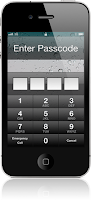 Set a passcode lock remotely.
Set a passcode lock remotely.If you realize that you left your iPhone in a public place, you may want to protect its contents until it’s safely back in your hands. Remotely set a four-digit passcode lock to prevent people from using your iPhone, accessing your personal information, or tampering with your settings.
Protect your privacy with Remote Wipe.
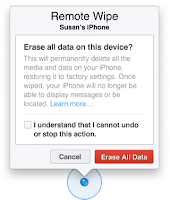
Addresses, phone numbers, email, photos. Your iPhone contains important and personal information — information you probably don’t want in the hands of a stranger. So if you lose your iPhone and displaying a message on it hasn’t resulted in its safe return, you can initiate a remote wipe to restore it to its factory settings. If you eventually find your iPhone, just connect it to your computer and use iTunes to restore the data from your most recent backup.











1 comments:
galing naman niyan. ngayon ko lang narinig ito.
Post a Comment